Importing Nimbus processes into Skore
Introduction
Spark provides the capability to import Nimbus content into Spark.
The Nimbus importer will do the "heavy lifting" for you: convert all process content. You will be required to carry out some manual tidying and splitting tasks.

Please read and be aware of the following below before starting an import:
Importing a Nimbus process into Spark
Line Texts
Line texts are automatically converted into Whyboxes.Drilldown variants
Nimbus uses the concept of "drilldown variants", meaning one activity box can have several lower levels. Spark does not have this capability and we do not currently have any plans to implement it.In this case, an intermediary level is inserted with as many Activity Boxes as variants. Users can then navigate to the desired process.Commentary, Hint and Note Text
Nimbus offers several ways to add "descriptions" to an activity box.When importing in Spark, these are all converted to an "Activity Notes" Custom Field with different grouping. In the example below, this is 1 activity box with one of each "description" type converted to a Custom Field.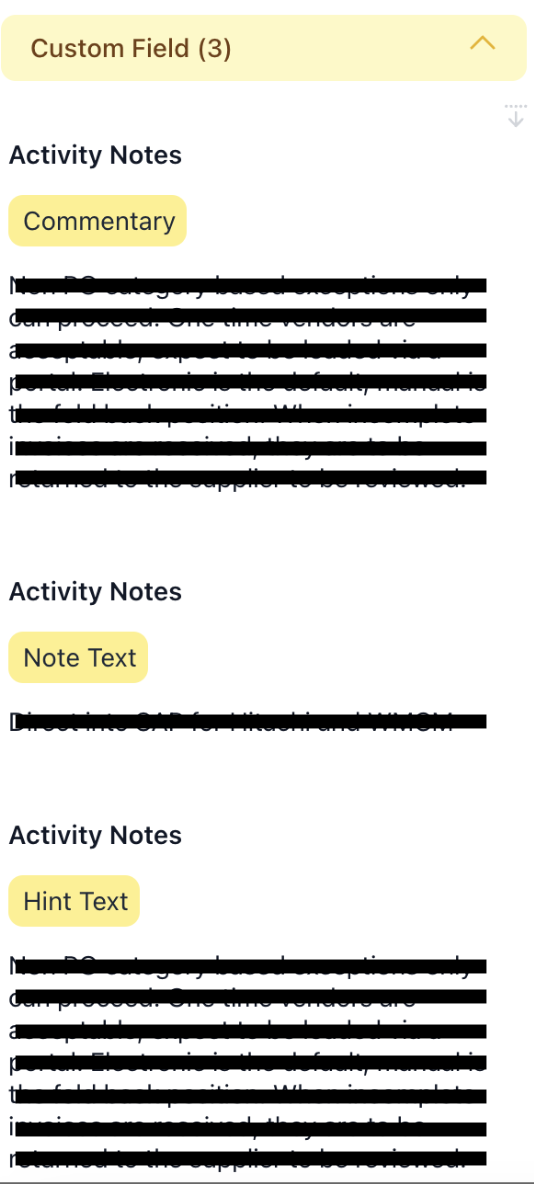
Systems
Nimbus does not have a concept of "System" to add to an Activity Box. The convention in Nimbus is to mark the roles with [S]. When finding such role, the importer will automatically convert them to System.
Known limitation of the Nimbus importer
- Line directions are not always reliable
On the left hand side we have a straight line between box 4 and 5, but the XML export describes a line that leaves from the bottom of the box and enters upward into the next one. This can be manually corrected after the import.
- "Externally connected" lines are not exported
Externally connected lines (the 2 lines with the "X" on the left) are missing from the XML export of Nimbus, so they will not be imported.Fix: Remove all "externally connected" marks before export.
- Flow line links direction is not reliable
On the left, the line goes into box 5. The XML Export of Nimbus describes it as going the other way round (from the box to the whybox). This will need to be manually reviewed and changed after the import.
- Statement Sets or Data Table are not imported
Export Nimbus process
- In Nimbus, Desktop version.
- Select File > Export > BPM-Xchange
- Select "Properties" radio button
- Select the relevant scope
Then in Spark, select "New process from Import". If you don't have the feature, please do contact the Service Desk.
- Create the process
- On the next screen, upload the XML file
- Click Import
Your process will be created .
After import: Tidy up
Some manual "tidy up" and "split up" of the map will be required after the import.
Tidy up the map, re-adjust boxes positions, etc. From our experience this takes less than a minute per imported diagram level.
Split up the map: Nimbus recommendation is to create 1 single mega map. Spark takes the opposite approach "Small sharp process maps". To benefit from all Spark features and best performance, it is best to split the map in small chunks that will each have their own lifecycle: process owner, version management, approval & publication, etc.
Related Articles:
Related Articles
Linking processes
What is it? When working with multiple processes in Spark, a great feature is the ability to link between Activity Boxes and processes. Integrating your processes in Spark helps to ensure that processes flow from end to end and makes navigation easy ...Decision boxes / diamonds in Skore
Introduction Users that are new to Skore may ask how they draw, or represent, a decision diamond commonly found in other types of process mapping. Skore is based on the Universal Process Notation (UPN) which doesn’t use decision diamonds but does ...Quantify a Process in Skore
Why cost a process Understanding the cost of a process helps you make decisions about what and how to change it. For example, if you are looking at automating a part of a process you can use this feature to understand the opportunity cost saving that ...Select Multiple Processes/Documents
Select Multiple Processes/Documents Introduction In this article, you will learn how to select multiple processes/documents at the workspace level in Spark. You will also learn about what bulk actions are useable. This function is useful as you can ...Archiving and unarchiving processes
Archiving and unarchiving processes Learn about Archived processes including how to archive processes, where to find your archived processes and how to unarchive them. Why archive a process? Archiving processes is a great way to keep your workspace ...